Image courtesy of CPO Digital: http://cpodigital.blogspot.com/
• Homework review
Get this week's files here.
Subjects:
IPR
Depth of Field
- lower f-stop = more blur
- use Heads Up Display > Object Details to get Distance from Camera
- see DOF.mb
- Create > Measure Tools > Distance Tool and point-constrain one locator to the camera to create a sliding scale. Use the connection editor to connect distanceDimension1:Distance to renderCam:Focus Distance (see the file DOF2.mb)
- computationally more expensive
- yield softer lighting
- emits a number of rays according to a two-dimensional area
- size of light icon = brightness of light
- produces softer, larger highlights
- allows light only in a specified boundary volume
- easy control of light's range
- falloff controlled by a color ramp in the Attribute Editor
- for faked “shadows,” put a light of negative intensity in an area to suck light out of that area
- use fast decay to contain it
- volume lights are particularly well suited for faking shadows: emit ambient and turn off diffuse and specular
- try using light linking or colored negative lights (hint: set it to the opposite of the color you want the shadow to be)
Light Effects
● Fog
- use with point, spot, or volume lights
- spot lights have intensity and spread
- point lights have type (normal, linear, exponential), radius, and intensity
- three types of fog in Maya: light, environment, and volume
- light fog is the default and most common. it can cast dmap shadows (other types cannot). Control these shadows in the light’s attribute editor under Depth Map Shadow Attributes>Fog Shadow Intensity & Samples
- change light fog to environment or volume by MM-dragging from the Hypershade (Volumetric Section) to the Light Fog attribute
- Environment fog is not controlled by particular lights, but exists everywhere within scene. Doesn’t cast shadows. Look under Render Options in the Render Settings window to apply it.
- Volume fog can exist within a volume primitive. Create>Volume Primitives. Adjust Dropoff type in Attribute Editor.
- create an optical fx shader on your light by clicking the checkered texture button next to the Light Glow field
- can create glows, halos, and lens flares
- use sparingly!
- create by mapping a texture to the color attribute of a light
- can create Gobos in Photoshop, use procedural textures or images you find on the web – black and white work best for “shadows”
Homework: hauntedhallway.ma
Images courtesy of ImagineFX: http://www.imaginefx.com




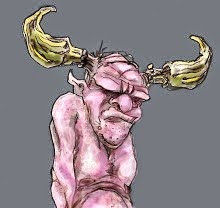
No comments:
Post a Comment