Last week we discussed Maya's Render Layer Editor. Maya 2009 Introduces Render Passes, which provides a faster and more efficient method of producing multiple passes for compositing purposes. Render Passes is not a replacement for Render Layers, but a system to augment Render Layers. Render Passes is only available for the mental ray renderer.
Render Passes don't add to render time; instead it stores pass data in framebuffers, writing them out into individual images.
To set up render passes, open the Render Settings window and make sure you are using mental ray. Switch to the passes tab and look for the buttons on the right (may have to resize window to see them). Use the Create Render Pass button to create render passes (hold the command key to select multiple).
Select Beauty, Diffuse, Indirect, Reflection, Shadow, Specular.
Hit the central button to add the Scene Passes to the Associated Passes for the current render layer. Then render.
Subdirectories within the Images directory will hold the different render passes.
Tip: Under Common Tab: File Output: File Name Prefix: right-click over field to add "Renderpass" name as the filename. Can also name a subdirectory here, such as Test/
To create a Contribution Map (defines which objects and lights in the scene are considered in the render pass) right-click over the layer in the Render Layers Editor and Add a Contribution Map. Assign these Contribution Maps to individual passes in the Passes Tab of Render Settings.
To create a Contribution Map (defines which objects and lights in the scene are considered in the render pass) right-click over the layer in the Render Layers Editor and Add a Contribution Map. Assign these Contribution Maps to individual passes in the Passes Tab of Render Settings.

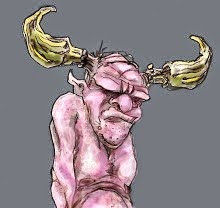
No comments:
Post a Comment